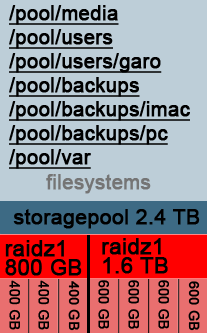Cheap NAS with ZFS in HP MicroServer N40L
I’ve ran Solaris / OpenIndiana machines in my home for years and I just recently had to get a new one because my old server with 12 disk slots made way too much noise and consumed way too much power to my taste. Luckily hard disk sizes have grown up a big time and I could replace the old server with a smaller one and with smaller amount of disks.

I only recently learn about the HP MicroServer product family. HP has been making these small little servers for a few years and they are really handy and really cheap for their features. I bought a HP MicroServer N40L from amazon.de, which shipped from Germany to Finland in just a week for just 242 euros. Here’s a quick summary about the server itself:
- It’s small, quiet and doesn’t use a lot of power. According to some measurements it will use on average around 40 to 60W.
- It has four 3.5″ non-hot-swap disk slots inside. In addition, it has eSATA on the back and a 5.25″ slot with SATA cable. These can give you two extra sata slots for total of six disks.
- A dual core AMD Turion II Neo N40L (1.5 Ghz) processor. More than enough for a storage server.
- It can fit two ECC dimms, totaling maximum of 8 GB memory. According to some rumors, you can fit it with two 8GB dimms to get total of 16 GB.
- Seven USB:s. Two on the back, four on the front and one inside the chassis, soldered right into the motherboard.
- Depending on disks and configuration, it can stretch up to 12 TB of usable disk space (assuming you install five 4TB disks) with still providing enough security to handle two simultaneous disk failures!
The machine doesn’t have any RAID features, which doesn’t mind me, because my choice of weapon was to install OpenIndiana which comes with the great ZFS filesystem, among other interesting features. If you are familiar with Linux, you can easily learn how to manage an OpenIndiana installation, it’s really easy. ZFS itself is a powerful modern filesystem which combines the best features of software raid, security, data integrity and easy administration. OpenIndiana allows you to share the space with Samba/CIFS to Windows and with AppleTalk to your Macintosh. It also supports exporting volumes with iSCSI, it provides filesystem backups with ZFS snapshots and it even can be used as storage for your Macintosh Time Machine backups. You can read more about ZFS from the Wikipedia entry.
There’s a few different product packages available: I picked the one which comes with one 4GB ECC DIMM, DVD drive and no disks. There’s at least one other package which comes with one 2GB ECC DIMM and one 250GB disk. I personally suggest the following setup where you install the operating system into a small SSD and use the spinning disks only for the data storage.
Shopping list:
- HP MicroServer N40L with one 4GB ECC DIMM and no disks.
- Some 60GB SSD disk for operating system. I bought a Kingston 60GB for 60 euros.
- Three large disks. I had 2TB Hitachi drives on my shelf which I used.
- One USB memory stick, at least 1GB and an USB keyboard. You need these only during installation.
Quick installation instructions
– First optional step: You can flash a new modified bios firmware which allows getting better performance out of the SSD disk. The instructions are available in this forum thread and in here. Please read the instructions carefully. Flashing BIOS firmware is always a bit dangerous and it might brick your MicroServer, so consider yourself warned.
– Replace the DVD drive with the SSD disk. You can use good tape to attach the SSD disk to the chassis.
– Download the newest OpenIndiana server distribution from http://openindiana.org/download/#text and install it into the USB stick with these instructions.
– Insert the USB stick with OpenIndiana into the MicroServer and boot the machine. During the setup you can change how the SSD disk is partitioned for the OS: I changed the default settings so that the OS partition was just 30GB. This is more than enough for the basic OS. My plan is to later experiment with a 25GB slice as an L2ARC cache partition for the data disks and to leave 5GB unprovisioned. This extra 5GB should give the SSD controller even more room to manage the SSD efficiently and giving it more life time without wearing out. This might sound like a bit of exaggeration, but I’m aiming to minimize the required maintenance with sacrificing some disk space.
– After installation shutdown the server, remove the USB stick and install your data disks. My choise was to use three 2TB disks in a mirrored pool. This means that I can lose two disks at the same time, giving me a good time margin to replace the failed drive. You can read some reasoning why I wanted to have triple way mirroring from this article. If you populate the drive slots from left to right, the leftmost drive will be c4t0d0, the second-from-the-left c4t1d0 etc. The exact command should be:
zpool create tank mirror c4t0d0 c4t1d0 c4t2d0
After this the system should look like this:
# zpool status
pool: tank
state: ONLINE
config:
NAME STATE READ WRITE CKSUM
tank ONLINE 0 0 0
mirror-0 ONLINE 0 0 0
c4t0d0 ONLINE 0 0 0
c4t1d0 ONLINE 0 0 0
c4t2d0 ONLINE 0 0 0
Now you can create a child filesystems under the /tank storage pool to suit your needs:
# zfs create tank/lifearchive # zfs create tank/crashplan_backups # zfs list NAME USED AVAIL REFER MOUNTPOINT tank 393G 1.40T 35K /tank tank/crashplan_backups 18.8G 1.40T 18.8G /tank/crashplan_backups tank/lifearchive 133G 1.40T 133G /tank/lifearchive
Here I created two filesystems: One for crashplan backups from other machines and other for storing all my important digital heritage. Next I wanted to export this filesystem to Windows via the Samba sharing system:
# zfs set "sharesmb=name=lifearchive" tank/lifearchive echo "other password required pam_smb_passwd.so.1 nowarn" >> /etc/pam.conf
In addition I had to add this line to /etc/pam.conf and change my password with “passwd” command after adding that line. Now you should be able to browse the lifearchive filesystem from windows.
Few additional steps you probably want to do:
Now when you got your basic system working you can do a few tricks to get it to work even better. Before you continue, snapshot your current state as explained in the next chapter:
Snapshot your root filesystem
After you’ve done everything as you want you should snapshot this situation as a new boot environment. This way if you do something very stupid and you render your system unusable, you can always boot the machine to the snapshotted state. The command “beadm create -e openindiana openindiana-baseline” will do the trick. Read here what it actually does! Note that this does not cover your data pool, so you might also want to create some snapshot backup system for that. Googling for “zfs snapshot backup script” should get you started.
Email alerts
Verify that you can send email out from the box, so that you can get alerts if one of your disk breaks. You can try this with for example the command “mail your.email@gmail.com”. Type your email and press Ctrl-D to send the email. At least in gmail your email might end up in the spam folder. My choice was to install Postfix and configure it to relay emails via the Google SMTP gateway. The exact steps are beyond the scope of this article, but here’s few tips:
- First configure to use SFE repositories: http://wiki.openindiana.org/oi/Spec+Files+Extra+Repository
- Stop sendmail: “svcadm disable sendmail”
- Remove sendmail: “pkg uninstall sendmail”
- Install postfix with “pkg install postfix”
- Follow these steps http://carlton.oriley.net/blog/?p=31 – at least the PKI certificate part is confusing. You need to read some documentation around the net to get this part right.
- Configure the FMA system to send email alerts with these instructions. Here’s also some other instructions which I used.
Backup your data
I’ve chosen to use Crashplan to back up my data to the Crashplan cloud and to another server over the internet. In addition I use Crashplan to backup my workstation into this NAS – that’s what the /tank/crashplan_backups filesystem was for.
Periodic scrubbing for the zpool
ZFS has a nice feature called scrubbing: This operation will scan over all stored data and verify that each and every byte in each and every disk is stored correctly. This will alert you from a possible upcoming disk breakage when there’s yet no permanent damage. The command is “zpool scrub tank” where “tank” is the name of the zpool. You should setup a crontab operation to do this every week. Here’s one guide how to do it: http://www.nickebo.net/periodic-zpool-scrubbing/